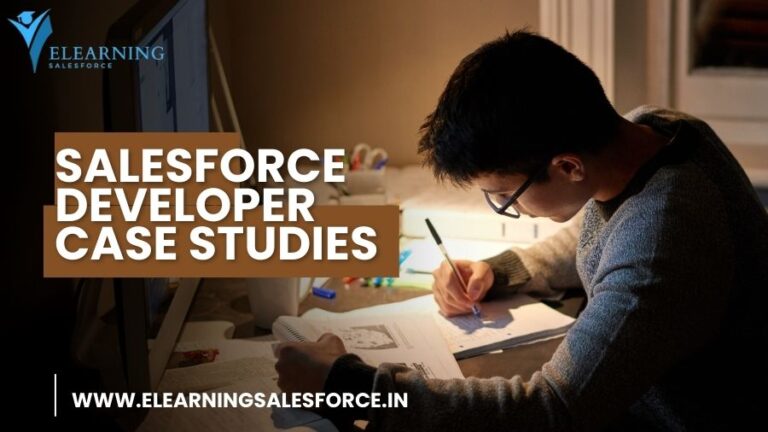Introduction: Salesforce’s Schema Builder is a dynamic tool that empowers administrators, developers, and users to visually design and customize their CRM’s data architecture. It provides a user-friendly interface to create, modify, and visualize custom objects, fields, and relationships within the Salesforce platform. In this blog post, we’ll explore the functionalities and benefits of Salesforce Schema Builder, demonstrating how it simplifies the process of shaping your CRM’s data landscape.
A Glimpse into Schema Builder
Schema Builder is a powerful tool accessible from within your Salesforce org, designed to simplify the management of your data model. It allows you to create and modify custom objects, fields, and relationships without delving into complex code or technical details. Instead, it offers a graphical interface that enables you to design your CRM’s data structure using a simple drag-and-drop approach.
Key Features and Benefits
- Visual Design: The drag-and-drop interface of Schema Builder provides a visual representation of your data model, making it easier to conceptualize and design your CRM’s architecture.
- Custom Object Creation: You can create custom objects directly within Schema Builder, defining their attributes, fields, and relationships.
- Field Management: Add and configure fields for your custom objects, defining data types, picklist values, formulas, and more.
- Relationship Establishment: Establish relationships between objects using point-and-click actions. Schema Builder supports lookup and master-detail relationships.
- Relationship Visualization: Gain a clear understanding of how objects are related with visual lines connecting them in Schema Builder’s graphical representation.
- Impact Analysis: Before making changes to your data model, Schema Builder helps you visualize the impact of those changes on related objects and processes.
- Ease of Collaboration: Schema Builder allows multiple users to collaborate on data modeling, fostering teamwork among administrators and developers.
Utilizing Schema Builder
- Access Schema Builder: In your Salesforce org, navigate to Setup > Object Manager, then select “Schema Builder” to launch the tool.
- Object Creation: Click “New Custom Object” to define your custom object. Add fields, define relationships, and set permissions.
- Field Creation: Within your custom object, click “New Custom Field” to create fields with various data types and properties.
- Relationships: Use the “Connect” tool to establish relationships between objects. Choose between lookup and master-detail relationships.
- Visualization: As you design, Schema Builder visually represents the data model with objects, fields, and relationships.
Best Practices
- Plan Ahead: Before using Schema Builder, have a clear understanding of your data requirements and how objects should relate to each other.
- Collaborate: Involve relevant team members, such as administrators, developers, and stakeholders, in the design process for comprehensive insights.
- Documentation: As you create objects, fields, and relationships, document the purpose and details to maintain clarity for future reference.
Conclusion
Salesforce Schema Builder is a versatile tool that empowers users to design, customize, and visualize their CRM’s data landscape with ease. Its intuitive drag-and-drop interface eliminates the need for complex coding, making data modeling accessible to administrators and users. By leveraging Schema Builder’s capabilities, organizations can craft a well-structured and efficient CRM data model that aligns with their unique business needs, streamlining processes and fostering enhanced data management.