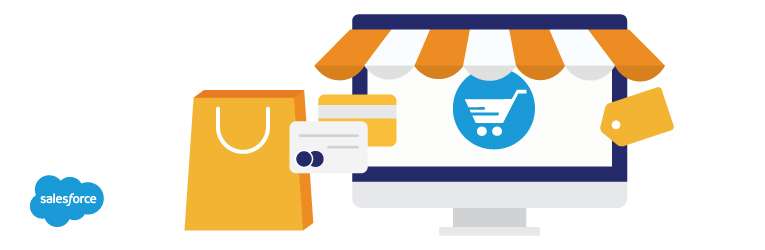Introduction
Are you searching for a way to improve your email marketing? Then you create successful email campaigns using custom email templates in HubSpot.
The best part about using HubSpot Email templates is that they are reusable for various campaigns with different content. They provide personalized experiences for clients.
This blog will provide insights on HubSpot, the benefits of using HubSpot Email Templates, and the steps to create HubSpot Custom Email Templates.
Let us first discuss HubSpot.
What is HubSpot?
It is a CRM platform that is easy and powerful simultaneously. HubSpot can align sales and marketing teams, foster sales enablement, boost ROI and optimize your inbound marketing strategy. HubSpot offers a one-stop solution for all your needs, from the point of ease of use tracking ROI, analytics, and responsiveness.
Combined with its CRM platform, HubSpot offers the best customer experience for scaling companies. We offer teams tools that can be powerful on their own but are even more powerful when working together.
It empowers your sales team with time-saving tools to remove friction from your sales process that closes more deals. It also helps in real-time prospect tracking and helps filter the engaged prospects to save your precious time as you spend less time going through leads. It offers improved customer service management and delights customers at every customer journey stage.
Next, we discuss the benefits of using the HubSpot Email Template.
Benefits of using HubSpot Email Templates
- HubSpot’s email marketing platform makes sending emails extremely easy using drag-and-drop functionality.
- Your email marketing efforts can be scaled with HubSpot’s innovative drag-and-drop email editor.
- HubSpot’s email editor helps you create engaging and reusable email templates, which makes designing an email a breeze.
- With HubSpot, you can customize email campaigns to increase open and response rates. Improve the average open rates by tailored emails to each subscriber.
- HubSpot allows you to optimize your email campaigns using A/B testing and analytics. A/B testing imparts knowledge on the subject lines drawing the most opens and the content that drives sales and engagement. You can reach the next level of your conversion rates by designing new email campaigns.
- It also provides various template style sheets to keep your branding consistent across all designs with HubSpot Code Editor.
Next, we are going to create the custom email templates with HubSpot.
Steps to Create HubSpot Custom Email Templates
- Log into your HubSpot Account.
- Select your account domain on which you have to create a custom email template.
- Once you reach the domain home page, click on the Conversion tab and select Templates.
- Select the New template drop-down button.
- You will get two options to create an email template which are:
- From scratch
- From Template Library
6. Select From scratch the option to create an email template from scratch.
- Name Enter the name for your template.
- Subject: Enter a subject for your template.
- Owner: It shows the owner of the template.
- Shared with everyone: It is a dropdown menu. On the templates dashboard, you can also change who has access to the template.
- Folder: If you want to save the template in a folder, select the No folder option and select the existing folder or create a new one.
- Body: Create your customized body in this section.
- Save: Choose this option to save the template.
7. Select From the Template Library option to create an email template with the standard library.
8.Choose the template library option, then Save the selection to continue.
9. Open the saved selection, You will auto-generate the email body.
10. You can perform several actions on the created email templates.
- Clone: To duplicate the existing email template.
- Move: To move the email template to another folder.
- Manage to share: To control template visibility to the users so they can view the content as needed by their roles.
- Delete: To delete the existing email template.
Conclusion
HubSpot has an easy-to-use interface that sets it apart from other marketing tools. In other words, the interface is clean and straightforward.
HubSpot’s layout builder tool allows you to drag and drop modules into place to create your template. Code knowledge is not necessary. Many modules in the template builder are responsive in nature, so you preview the design on any screen size.
The Email templates save repetitive email content. HubSpot Email Template makes it possible to personalize and tailor the content of a template before sending it.
Cloud Analogy, one of the best-known HubSpot CRM Implementation Solution providing companies, will guide you on Custom email templates in HubSpot. We provide cost-efficient, high-quality HubSpot CRM implementation to grow your business in various ways and act as your trusted HubSpot consulting partner. Reach out to our highly competent and certified professionals at Cloud Analogy and start your project today.
Follow us on our Social Media platforms, YouTube, LinkedIn, Instagram, Facebook and Twitter, to stay updated with the latest technology and trends.
Thank you for reading!