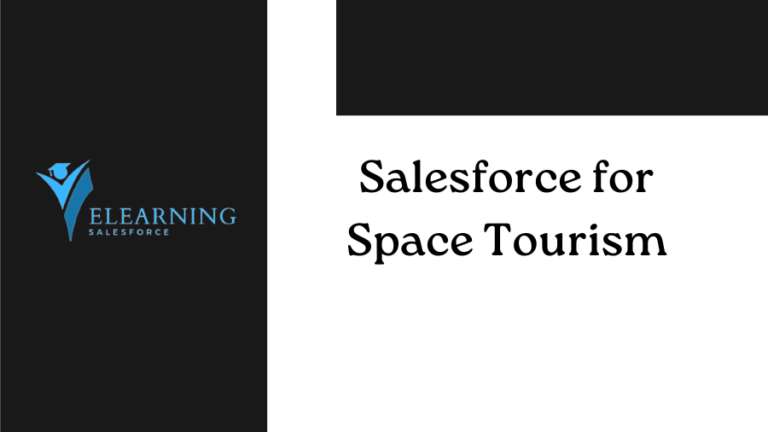Lost in a labyrinth of Salesforce code? 
Lost in a Labyrinth of Salesforce Code? Salesforce Advanced Code Searcher!
Ever lost hours spelunking through lines of Salesforce code, searching for that one elusive bug that’s throwing your project into a Force chokehold? (Imagine Darth Vader’s iconic grip, but instead of a rebel’s windpipe, it’s your developer’s sanity he’s squeezing.) You’re not alone. The sprawling complexity of the Salesforce platform can overwhelm even the most seasoned Jedi developers. But fear not, young Padawan! For there exists a hidden weapon in your arsenal, a tool powerful enough to guide you through the darkest depths of your codebase and bring you face-to-face with the culprit: the Salesforce Advanced Code Searcher.
Imagine this: you’re mid-flow in a critical project, lightsaber humming with excitement. Suddenly, your code throws a critical error, sending your carefully crafted logic crashing down like a TIE fighter after a Rebel ambush. Panic claws at your throat, the deadline looms like a Star Destroyer on the horizon. But then, you remember… the Advanced Code Searcher. With a confident flourish, you activate this hidden tool, its interface glowing with the power of a thousand Force lightning bolts.
You type in your keywords, filter by component type, and unleash the search. Lines of code blur past, a symphony of potential solutions. And then, there it is! The bug, revealed in all its ugly glory, nestled deep within a custom Apex trigger. With a triumphant click, you vanquish the error, your code hums back to life, and your project soars towards completion like an X-wing at full throttle.
That’s the power of the Salesforce Advanced Code Searcher. It’s not just a search bar; it’s your lightsaber against the dark side of spaghetti code. It’s your Yoda, guiding you through the swamps of complexity. It’s your R2-D2, whirring and beeping with solutions.
In the upcoming sections, we’ll delve deep into the mysteries of this powerful tool. We’ll explore its hidden features, unleash its advanced search capabilities, and equip you with the pro tips and best practices to transform you from a lost developer into a debugging Jedi Master. So, grab your metaphorical lightsaber, strap yourselves in, and prepare to unlock the full potential of the Salesforce Advanced Code Searcher. The force is with you!
Demystifying the Salesforce Advanced Code Searcher: Your Debugging Toolkit Unleashed
Lost in a labyrinth of code? Fear not, fellow developer! The Salesforce Advanced Code Searcher is your trusty map and compass, ready to guide you through the tangled undergrowth and lead you to debugging glory. This powerful tool isn’t just a fancy search bar; it’s a versatile toolkit packed with features to tame the wildest codebases. Let’s dive deep into its hidden functions and empower you to navigate your Salesforce jungle with confidence.
1. Unleashing the Search Beast:
At the heart of the Advanced Code Searcher lies its core search engine, your trusty light saber against the darkness of unknown bugs. This isn’t a simple Google search; this is a laser-focused interrogation unit for your code. Think of it like scanning the galaxy for a rogue TIE fighter: punch in keywords, tailor your search with filters, and unleash the power of regular expressions to pinpoint the culprit with Jedi-like precision.
Imagine this: You’re stuck in a quagmire of custom triggers, trying to track down a memory leak that’s draining your application like a moisture evaporator malfunction. With the Advanced Code Searcher, you can type in keywords like “trigger,” “memory,” and “allocation,” then filter by trigger type and creation date. Boom! You’ve narrowed down the suspects to a handful of triggers created within the past week. Now, using regular expressions like “^\w+.allocate(.+)$” (which searches for all functions starting with a word character, followed by “.allocate” and any characters in parentheses), you can drill down to the exact line of code causing the leak. The culprit revealed that you can confidently apply your debugging skills and send that memory leak packing like a malfunctioning droid.
But hold on, the search beast has more tricks up its sleeve! Keep reading to unlock the secrets of Quick Find, Developer Utilities, and customization, your ultimate weapons in the code-sleuthing arsenal.
Mastering the Art of the Search: From Padawan to Debugging Jedi Master
Wielding the power of the Advanced Code Searcher is one thing, but truly mastering its art elevates you from a code-scanning Padawan to a bug-crushing Jedi Master. The key lies in refining your search queries and cultivating code hygiene habits that make your future debugging quests a breeze. Let’s polish your lightsaber (metaphorically, of course) and explore the secrets of effective code searching:
1. Pro Tips for Jedi-Level Queries:
- Harness the Force of Boolean Operators: Don’t underestimate the power of AND, OR, and NOT. Imagine searching for a rogue variable named “customerID” that’s causing havoc within your Visualforce pages. By wielding the “AND” operator like a mind trick, you can craft a query like “customerID AND Visualforce” to pinpoint only relevant code components. Similarly, “NOT Account” helps exclude irrelevant mentions of “customerID” in unrelated contexts.
- Unleash the Precision of Regular Expressions: Think of regular expressions as your Force lightning, channeling your search intent into laser-focused beams. Need to hunt down all instances of hardcoded email addresses in your Apex classes? Craft a regex like “[a-zA-Z0-9._%+-]+@[a-zA-Z0-9.-]+.[a-zA-Z]{2,}” to capture any valid email format, leaving no stone (or rogue address) unturned.
- Embrace the Wisdom of Negative Keywords: Just as the Dark Side feeds on negativity, so too can your search benefit from its exclusionary power. Imagine sifting through mountains of trigger code for a specific error message. By wielding the “NOT” operator, you can craft a query like “error AND NOT ‘missing field'” to exclude triggers mentioning other errors, narrowing your search to the specific culprit.
Remember, these are just the basic training tools. With practice and experimentation, you’ll unlock advanced techniques like case-sensitive searches and wildcards, becoming a true master of the search query lightsaber.
2. Code Hygiene: Your Kryptonite Against Debugging Woes:
While the Advanced Code Searcher is your mighty lightsaber, remember that a clean and well-organized codebase is your impenetrable Jedi armor. Here’s how good code hygiene practices enhance your debugging power:
- Embrace Meaningful Naming: Think of variable names like your lightsaber handle: well-crafted and unique. Instead of cryptic abbreviations like “cID,” opt for descriptive names like “customerID,” making your code instantly understandable and effortlessly searchable.
- Comment Like a Jedi Master: Leave clues like Force echoes for your future self! Document your code logic and crucial decisions, explaining why you used specific functions or variables. These comments become beacons in the darkness, guiding you and fellow developers through the codebase with ease.
- Organize Your Code with Discipline: Think of your code components like neatly organized lightsabers on a display rack. Group related triggers, classes, and pages into folders with clear names, making navigation and targeted searches a breeze.
By consistently practicing these code hygiene principles, you cultivate a codebase that’s not just functional but also easily searchable and debuggable. This, combined with your newfound mastery of the Advanced Code Searcher, transforms you into a true debugging Jedi Master, ready to conquer any code-based challenge with grace and efficiency.
Remember, the path to debugging mastery is a continuous journey. Keep practicing, experimenting, and learning, and soon you’ll be navigating the Salesforce codebase with the confidence and skill of a true Jedi Knight. May the force (of clean code and powerful search tools) be with you!
People Also Ask: Unraveling the Mysteries of the Advanced Code Searcher
Even Jedi Masters have questions, and mastering the Advanced Code Searcher is no exception. Here are some common queries that might be swirling in your developer mind, each accompanied by expert insights to guide you:
1. How do I search for specific variables in Salesforce code?
Fear not, variable hunters! The Advanced Code Searcher offers a variety of tools at your disposal. You can utilize the basic search bar and simply type in the variable name (e.g., “customerID”). Alternatively, unleash the power of filters by selecting “Variables” from the “Component Type” dropdown. This narrows down your search to specific variables, saving you precious time. Remember, you can further refine your query by utilizing the “Name” field within the filter and specifying the exact name or a portion of it (e.g., “*ID”). Don’t forget the power of “AND” and “OR” operators! Combining “customerID” and “Apex Class” narrows down your search to instances of this variable within Apex classes only.
2. Can I filter search results by code component type?
Absolutely! The “Component Type” filter is your trusted ally in navigating the diverse landscape of Salesforce code. Imagine you’re hunting down a rogue Visualforce component that’s causing layout issues. Simply select “Visualforce Page” from the dropdown, and voila! Your search results are instantly streamlined, showcasing only relevant components. This filter applies across triggers, classes, pages, and other elements, helping you isolate your search and zero in on the culprit with laser precision.
3. How do I customize the advanced search interface?
The Advanced Code Searcher isn’t a one-size-fits-all solution. Salesforce empowers you to personalize your search experience to your specific needs. Want to prioritize frequently used components? Utilize the “Favorites” feature to pin them to the top of the filter list for quick access. Need to exclude irrelevant fields from your search results? Click the gear icon and customize the displayed columns, choosing only the information you need. Remember, you can also save these customized presets for future use, crafting the perfect debugging toolkit tailored to your unique development workflow.
4. Are there any third-party tools that enhance Salesforce code search?
The Force awakens in diverse forms! While the native Advanced Code Searcher is powerful, the open-source community has developed fantastic extensions that further amplify its capabilities. Explore tools like “CodeScanner” for in-depth code analyses, “Apex PMD” for static code quality checks, and “Salesforce Inspector” for comprehensive code and metadata insights. These extensions integrate seamlessly with the Advanced Code Searcher, providing additional layers of search and analysis, ultimately elevating your debugging game to Jedi Master levels.
5. What are some best practices for writing code that’s easy to search?
Remember, clean code is searchable code! Embrace meaningful naming conventions for variables, functions, and components. Think of them as descriptive labels guiding other developers (and your future self) through the codebase. Utilize comments effectively, explaining your logic and key decisions behind specific code sections. These comments become invaluable breadcrumbs when navigating the code later, especially during debugging missions. Lastly, organize your code components with structure and purpose. Group related elements into folders with clear names, creating a well-defined map of your Salesforce ecosystem. By adopting these best practices, you not only write robust and efficient code, but you also pave the way for effortless searches and efficient debugging, making your future interactions with the Advanced Code Searcher a walk in the Salesforce park.
So, remember, fellow developers, the mysteries of the Advanced Code Searcher are yours to unlock. Embrace the knowledge, master the techniques, and watch your debugging skills soar to new heights. May the force (of clean code and powerful search tools) be with you!
Conclusion
From lost Padawan to debugging Jedi Master: Your journey with the Advanced Code Searcher awaits!
This comprehensive guide has unveiled the secrets of this powerful tool, from the core search engine to its hidden utilities and best practices for code hygiene. We’ve explored pro tips for crafting laser-focused queries, delved into customizing your search experience, and even unraveled the mysteries of third-party enhancements. Remember, mastering the Advanced Code Searcher is a continuous journey, an ever-evolving quest for debugging mastery.
Embrace the learnings, refine your search skills, and watch your efficiency skyrocket. With practice, your code will become clear, searchable, and a testament to your Jedi-like coding prowess. Remember, a clean codebase isn’t just a developer’s dream; it’s the foundation for seamless collaboration, faster bug fixes, and ultimately, a thriving Salesforce ecosystem.
So, adventurer, take your first step on this path of empowerment. Unleash the Advanced Code Searcher, refine your queries like a seasoned Jedi, and embark on a debugging journey unlike any other. May your code be clean, your searches swift, and your debugging skills forever sharp. May the force (of powerful search tools and well-organized code) be with you, always!tunesharemore_vertadd_photo_alternate
Read More in the blog.