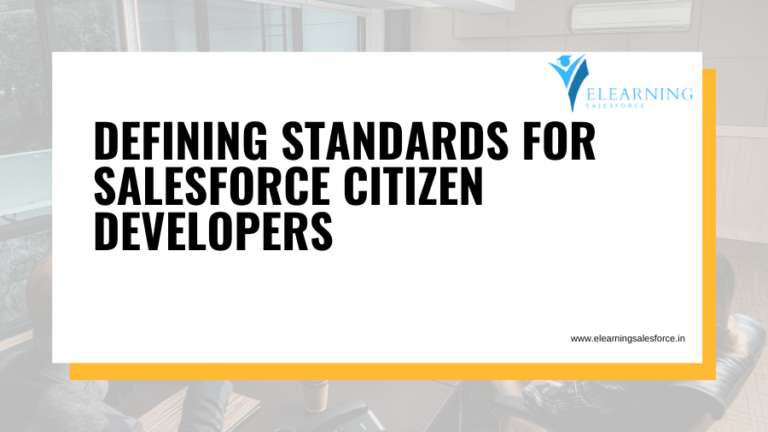Unleash the power of automation! This guide unlocks the secrets of syncing hubspot salesforce integration (…). Streamline workflows, boost efficiency, and gain a unified view of your customer journey. Click to learn more!
Feeling overwhelmed managing customer data across multiple platforms? Struggling with siloed information hindering your sales and marketing efforts? Imagine a world where your HubSpot and Salesforce CRMs seamlessly work together, automatically syncing data and streamlining your workflows. The HubSpot-Salesforce integration unlocks this dream, empowering you to cultivate deeper customer relationships, boost efficiency, and skyrocket your sales pipeline. But before you embark on this exciting integration journey, let’s navigate the setup process together and ensure you unlock the full potential of this powerful tool.
Installing the HubSpot-Salesforce Integration:
A Step-by-Step Guide
Conquering the HubSpot-Salesforce integration might seem daunting at first glance, but fear not! This section will meticulously guide you through the installation process, ensuring a smooth connection between your CRMs. Follow these steps closely, and you’ll be well on your way to a unified customer data landscape.
1. Accessing the App Marketplace:
First things first, log in to your HubSpot account and navigate to the Marketplace icon in the main navigation bar. Within the Marketplace, select App Marketplace. Here, you’ll find a treasure trove of integrations designed to enhance your HubSpot experience.
2. Finding and Installing the Integration:
Utilize the search bar within the App Marketplace and type in “Salesforce.” This will display the official HubSpot-Salesforce integration. Click on the integration to access its dedicated page. Carefully review the details and functionalities offered. Once you’re confident this integration aligns with your needs, click the prominent Install app button.
3. Connecting to Salesforce (and Permission Considerations):
The installation process will prompt you to log in to your Salesforce account. Grant the necessary permissions to allow the integration to seamlessly exchange data between the two platforms. HubSpot provides clear explanations alongside each permission request, so you can make informed decisions about data access.
Syncing Contacts and Companies: Building a Unified Customer View
The heart of any CRM lies in its robust contact and company data. The HubSpot-Salesforce integration empowers you to synchronize this vital information, ensuring a consistent customer view across both platforms. Let’s delve into the specifics of syncing contacts and companies.
Default Settings and Custom Field Mappings:
By default, the integration automatically syncs several key fields between HubSpot contacts and Salesforce leads/contacts, and between HubSpot companies and Salesforce accounts. These default fields include contact information like name, email address, phone number, and company details like website and address. However, the true power lies in customization.
Unlocking Customization:
The integration allows you to meticulously map additional data fields specific to your business needs. For instance, you might want to sync a custom field in HubSpot capturing a contact’s preferred communication method with a corresponding custom field in Salesforce. This granular control ensures both platforms reflect the most relevant and up-to-date customer information.
Pro Tip: Carefully consider the data fields you choose to sync. While extensive syncing offers a comprehensive view, it’s essential to maintain a balance to avoid data overload and potential inconsistencies. Prioritize the fields most crucial for your sales and marketing efforts.
Inclusion Lists and Selective Syncing (HubSpot Only):
HubSpot offers an additional layer of control with inclusion lists. This feature allows you to designate specific HubSpot contacts for syncing with Salesforce. This might be beneficial if you have a large contact database in HubSpot and only want to sync a targeted segment with your Salesforce leads/contacts.
1. How long does the HubSpot-Salesforce integration take to set up?
The beauty of the HubSpot-Salesforce integration lies in its relative ease of use. The core setup process itself can be completed in as little as 30 minutes. However, the overall time might vary depending on the complexity of your configuration. Factors like the number of custom field mappings and establishing inclusion lists in HubSpot can add some additional time.
Pro Tip: To optimize your setup time, have a clear understanding of the data fields you want to sync beforehand. This focused approach ensures a smoother and more efficient installation process.
2. What data fields can be synced between HubSpot and Salesforce?
The HubSpot-Salesforce integration offers a wide range of data fields you can choose to sync, providing a comprehensive view of your customer journey. Here’s a breakdown of some common data points:
- Contact Information: Name, email address, phone number, job title, company information
- Company Details: Website URL, address, industry, number of employees
- Activity Data: Emails sent/received, calls logged, meetings held (details may vary depending on specific configurations)
- Engagement Data: Website visits, form submissions, content downloads
It’s important to remember that you have granular control over what data syncs. Carefully evaluate your needs and prioritize the fields most crucial for your sales and marketing efforts.
3. Can I sync custom objects between HubSpot and Salesforce?
Yes, in some cases, you can leverage the integration to sync custom objects from Salesforce to HubSpot. This functionality can be particularly valuable if you utilize custom objects within Salesforce to capture specific customer data points not natively supported by the platform.
Conclusion
In conclusion, conquering the HubSpot-Salesforce integration unlocks a treasure trove of benefits for your sales and marketing efforts. Imagine a world where customer data flows seamlessly between platforms, eliminating silos and fostering a unified view of your audience. The installation process itself is surprisingly straightforward, guiding you through connecting accounts and establishing permissions. With a focus on syncing contacts, companies, and relevant data fields, you can create a consistent customer journey reflected across both HubSpot and Salesforce.
Remember, the power of customization allows you to tailor the integration to your specific needs. Utilize inclusion lists in HubSpot for selective syncing and leverage custom field mappings to ensure the most relevant information populates each platform. By addressing common questions like setup time and data syncing options, this guide has equipped you with the knowledge to confidently navigate the integration process.
So, take action today! Embrace the power of the HubSpot-Salesforce integration and watch your sales and marketing efforts soar. Finally, remember that successful integration is an ongoing process. Regularly monitor data syncs and make adjustments as needed to ensure a seamless flow of customer information, propelling your business towards continued success.
you may be interested in this blog here
Which Companies Still Use SAP ERP Software (and Why)?
Simplifying Data Integration: A Guide to Converting JSON to ABAP Internal Table in SAP