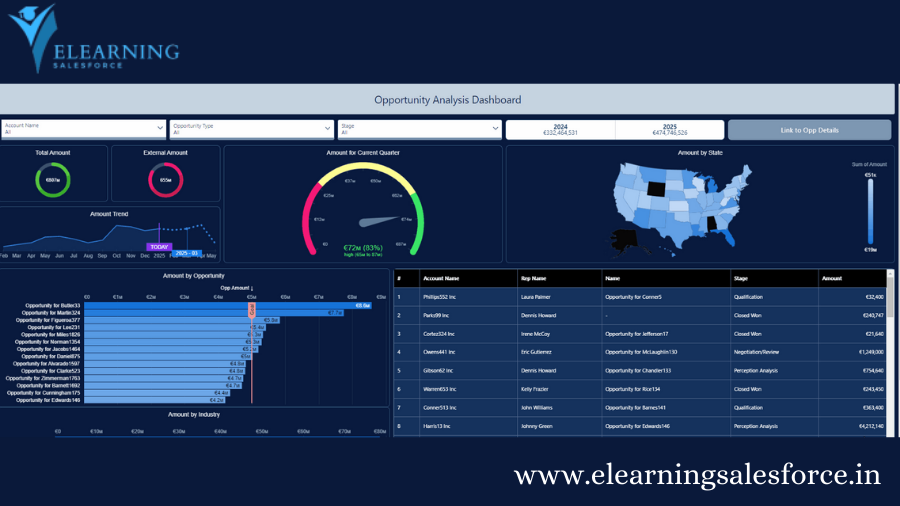Unleash the power of data within Tableau CRM Salesforce! Our in-depth guide explores Tableau CRM (formerly Einstein Analytics). Discover how to leverage dashboards, reports & AI-powered insights to transform your CRM experience. Master data analysis in Salesforce…
Feeling frustrated by mountains of data buried within Salesforce? Struggling to make sense of numbers that could be driving real sales and service wins? You’re not alone. But what if there was a hidden gem within Salesforce, a powerful tool waiting to unlock the secrets locked away in your CRM data?
Enter Tableau CRM (formerly Einstein Analytics), the game-changer that transforms your Salesforce experience from data graveyard to a treasure trove of insights. Imagine a world where clear, concise dashboards replace confusing spreadsheets. A world where AI-powered predictions guide your sales strategy, and customer behavior becomes a crystal ball revealing their next move. Tableau CRM isn’t just about data analysis in Salesforce – it’s about empowering your entire team to make data-driven decisions that skyrocket sales performance, deepen customer understanding, and elevate your service to new heights. So, buckle up and get ready to unleash the true potential of your CRM data with this comprehensive guide to Tableau CRM!
Getting Started with Tableau CRM
Now that you’re fired up about the possibilities of Tableau CRM, let’s dive into the practical steps to get you started. Activating this powerful tool within Salesforce is a breeze, and within minutes you’ll be well on your way to crafting impactful dashboards and reports.
Enabling Tableau CRM in Salesforce
The beauty of Tableau CRM lies in its seamless integration with Salesforce. Enabling it requires minimal effort and can be done directly within your Salesforce platform. Here’s a step-by-step walkthrough, complete with screenshots (to be included in the final article) to guide you through the process:
- Navigate to the App Launcher in Salesforce and search for Tableau CRM.
- If Tableau CRM isn’t already enabled for your organization, you’ll see an Enable button. Click on it, and voila! You’re now ready to harness the power of data visualization and analytics within Salesforce.
Important Note: While enabling Tableau CRM is a straightforward process, some organizations may have specific permission structures in place. If you encounter any access restrictions, don’t hesitate to reach out to your Salesforce administrator for assistance.
Prerequisites and Permissions
To leverage the full potential of Tableau CRM, a few key prerequisites ensure a smooth user experience. Firstly, users require a Salesforce license that includes Tableau CRM access. Salesforce offers various editions with varying levels of Tableau CRM functionality. It’s important to discuss these options with your Salesforce administrator to determine the most suitable license for your specific needs.
Beyond licensing, specific user permissions within Salesforce also play a role. For instance, users who need to create and edit dashboards will require the “Manage Analytics” permission set. Again, collaborating with your Salesforce administrator ensures users have the appropriate permissions to unlock the full potential of Tableau CRM.
Building Powerful Dashboards & Reports
Unleashing the storytelling power of your data is where Tableau CRM truly shines. The intuitive Analytics Studio interface empowers you to craft clear, concise dashboards and reports that transform complex data into actionable insights. No coding experience is necessary – Tableau CRM utilizes a drag-and-drop functionality that makes building impactful visuals a breeze.
Navigating the Analytics Studio Interface
Upon entering the Analytics Studio, you’ll be greeted by a user-friendly workspace. The left-hand panel houses the Data Manager, which provides access to all your Salesforce data sources, along with any external data you’ve connected. The central workspace is your canvas, where you’ll drag and drop data elements to build your visualizations. Finally, the right-hand panel offers various customization options to refine the appearance and functionality of your dashboards and reports.
Exploring Datasets and Dimensions: The Data Manager acts as your data library, providing a comprehensive view of all available datasets. These datasets can include standard Salesforce objects like Accounts, Contacts, and Opportunities, as well as custom objects specific to your organization. Within each dataset, you’ll find dimensions (categories) that act as the building blocks of your visualizations. For instance, the Opportunity dataset might include dimensions like “Sales Stage,” “Close Date,” and “Amount.” Understanding these dimensions is crucial for crafting meaningful reports and dashboards.
Data Exploration & Visualization Tools
Tableau CRM boasts a robust set of drag-and-drop tools that cater to a variety of data visualization needs. These tools allow you to transform raw data into clear, compelling visuals that resonate with your audience.
Chart & Graph Selection: Tableau CRM offers a diverse selection of chart and graph types, each with its own strengths. Bar charts excel at comparing categories, while pie charts showcase the composition of a whole. Line charts are ideal for illustrating trends over time, and heatmaps reveal patterns and relationships within large datasets. Choosing the right chart type depends on the specific story you want your data to tell.
Building Interactive Dashboards & Lenses: Beyond static reports, Tableau CRM empowers you to create dynamic dashboards that bring your data to life. These dashboards can combine various charts, graphs, and text elements, providing a comprehensive overview of key metrics. Additionally, Lenses allow you to drill down into specific data points within your dashboards, offering a deeper level of analysis. For instance, a Sales Performance dashboard might display a bar chart comparing regional sales figures. Clicking on a specific region within the bar chart could trigger a Lens that dives deeper, showcasing top-performing salespeople and key deals within that region.
Advanced Analytics with Tableau CRM
Tableau CRM goes beyond simple data visualization, offering a gateway to the world of Artificial Intelligence (AI) powered by Salesforce Einstein. This integration unlocks a treasure trove of predictive insights and prescriptive actions, empowering you to make data-driven decisions that propel your business forward.
Introduction to AI-powered features (Salesforce Einstein)
Salesforce Einstein represents a powerful AI engine embedded within the Salesforce platform. Tableau CRM seamlessly integrates with Einstein, allowing you to leverage its capabilities to gain a deeper understanding of your customers and predict future trends. Here are two key functionalities powered by Einstein:
- Predictive Analytics: Imagine forecasting sales pipeline performance, identifying customers at risk of churn, or predicting customer lifetime value. Einstein’s predictive analytics leverage historical data and machine learning algorithms to generate these insights. For instance, Tableau CRM can analyze past sales data to predict the likelihood of closing upcoming deals, allowing sales reps to prioritize their efforts and focus on high-probability opportunities.
- Prescriptive Actions: But what good are predictions without actionable insights? This is where prescriptive actions come into play. Einstein analyzes data to recommend specific actions based on the predictions it generates. For example, Tableau CRM might identify a customer at risk of churn and recommend targeted promotions or loyalty programs to retain their business. These prescriptive actions empower your team to take proactive measures and optimize their approach to sales and service.
Benefits of AI-powered Analytics: The true power of AI in Tableau CRM lies in its ability to transform data into a strategic advantage. By leveraging predictive insights and prescriptive actions, you can:
- Boost Sales Productivity: Focus sales efforts on high-probability deals and prioritize customer interactions for maximum impact.
- Reduce Customer Churn: Proactively identify at-risk customers and implement strategies to retain their business.
- Optimize Marketing Campaigns: Target campaigns based on predicted customer behavior and preferences, maximizing return on investment.
- Enhance Customer Service: Deliver personalized service experiences based on customer insights gleaned from data analysis.
Is Tableau CRM free?
Tableau CRM isn’t inherently free, but Salesforce offers various editions with different pricing structures. Some editions include basic Tableau CRM functionality, while others unlock the full range of features. Here’s a breakdown to consider:
- Salesforce Essentials & Professional Editions: These entry-level editions don’t include Tableau CRM access.
- Salesforce Enterprise & Unlimited Editions: These higher-tier editions come with a limited set of Tableau CRM functionalities, allowing you to create basic reports and dashboards.
- Tableau CRM Plus & Tableau Explorer Licenses: These are standalone licenses offering the full spectrum of Tableau CRM features, including advanced analytics and AI-powered insights.
It’s important to discuss your specific needs with your Salesforce administrator to determine the most suitable Tableau CRM licensing option for your organization. Salesforce also offers free trials for Tableau CRM, allowing you to explore the platform’s capabilities before committing to a paid license.
What is the difference between Tableau CRM and Tableau Desktop?
While both Tableau CRM and Tableau Desktop are powerful data visualization tools, key differences exist in their focus and functionality.
- Focus: Tableau CRM is specifically designed to analyze data within the Salesforce platform. It integrates seamlessly with Salesforce objects and reports, making it ideal for CRM users who want to gain deeper insights from their Salesforce data. In contrast, Tableau Desktop offers a broader range of data connectivity options, allowing you to connect to various data sources beyond Salesforce.
- Functionality: Both platforms offer drag-and-drop functionality for building visualizations. However, Tableau Desktop boasts a wider range of chart types and more granular customization options. Tableau CRM, on the other hand, emphasizes AI-powered features like predictive analytics and prescriptive actions, making it a valuable tool for data-driven decision making within Salesforce.
Conclusion
Tableau CRM isn’t just another reporting tool – it’s a game-changer that unlocks the true potential of your Salesforce data. Imagine transforming mountains of data into clear, actionable insights that empower your team to make data-driven decisions. With Tableau CRM, you can create impactful dashboards and reports that replace confusion with clarity, guiding your sales strategy, deepening customer understanding, and elevating your service to new heights.
Getting started is a breeze – enabling Tableau CRM within Salesforce takes just minutes, and the intuitive interface makes crafting impactful visualizations effortless. Explore the power of AI-powered analytics with Salesforce Einstein, leveraging predictive insights and prescriptive actions to optimize your sales pipeline, reduce customer churn, and personalize your customer interactions.
Don’t let valuable data insights remain hidden within Salesforce! Take action today and unlock the full potential of your CRM with Tableau CRM. Remember, the key to success lies in leveraging the right tools and empowering your team to harness the power of data. With Tableau CRM by your side, you’ll be well on your way to achieving breakthrough results within Salesforce.
you may be interested in this blog here
Integration with SAP Systems and Workflows
9000+ salesforce developer jobs in usa (56 new)